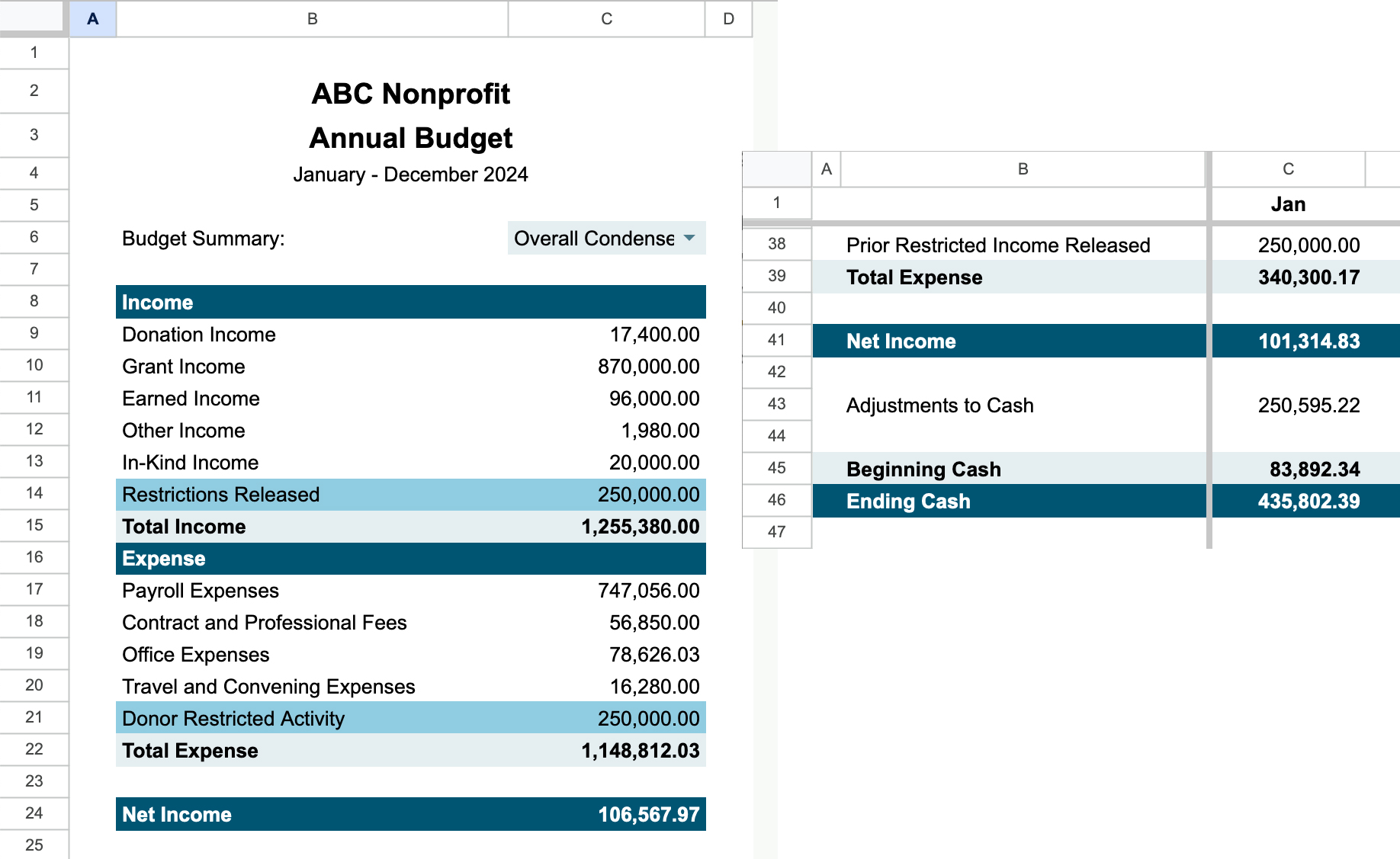Make it your own
Our goal with NP Budgeting was to create a solid base foundation that organizations would be able to customize without breaking the template. Here are some ideas for how to make the budget your own.
Customizations
Adding Headers

You can visually separate different kinds of income or expenses by adding blank rows, headers, or color schemes without breaking anything in the budget.
Adding Columns
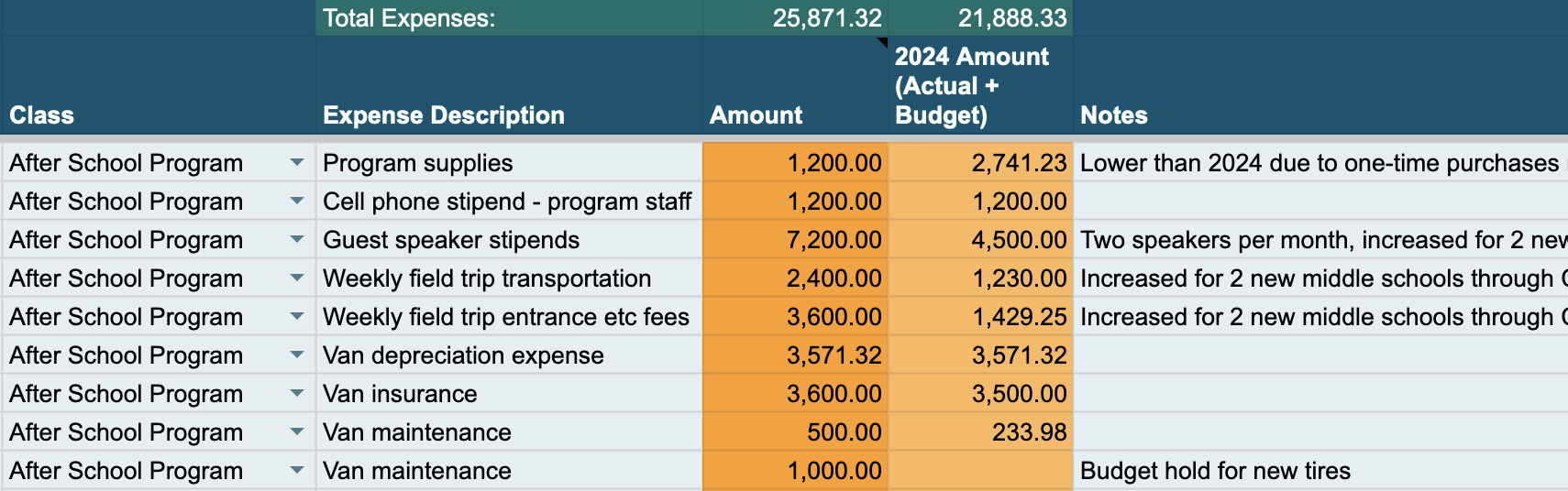
Columns can be added to the spreadsheet without breaking the template. In this example, a column was added to the right of the Fiscal Year Total column to show the actual numbers from the current year for reference.
Note: Do not rename any of the existing column headers. The Add-on relies on the column names to pull the data into the budget sheets. For the same reason, do not delete any existing columns. They can be hidden.
In the next example, columns were added to the Payroll Expenses sheet to help calculate the Gross Annual Full-Time Salary for part-time and hourly workers.
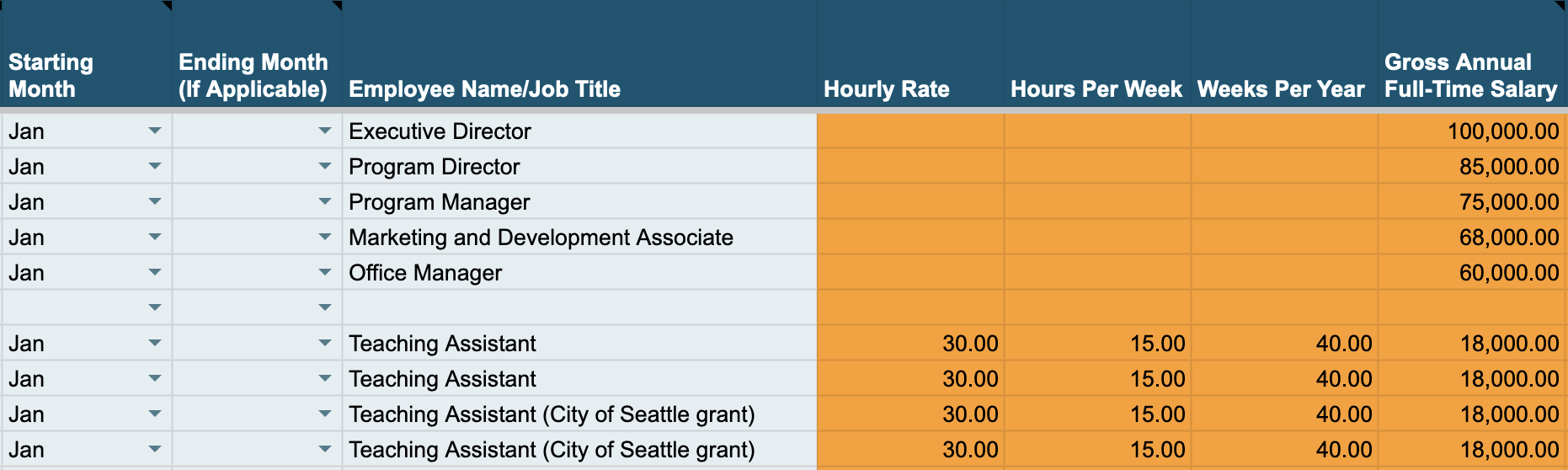
In-kind donations
In-kind donations are non-cash gifts to a nonprofit organization. Some of the most common types include donated materials or goods, professional services, or facilities. In-kind donations should be recorded at fair value, but because they don’t affect net income, that fair value needs to be recorded as both an income and expense.
First, update the Chart of Accounts by adding accounts for both in-kind income and expenses.
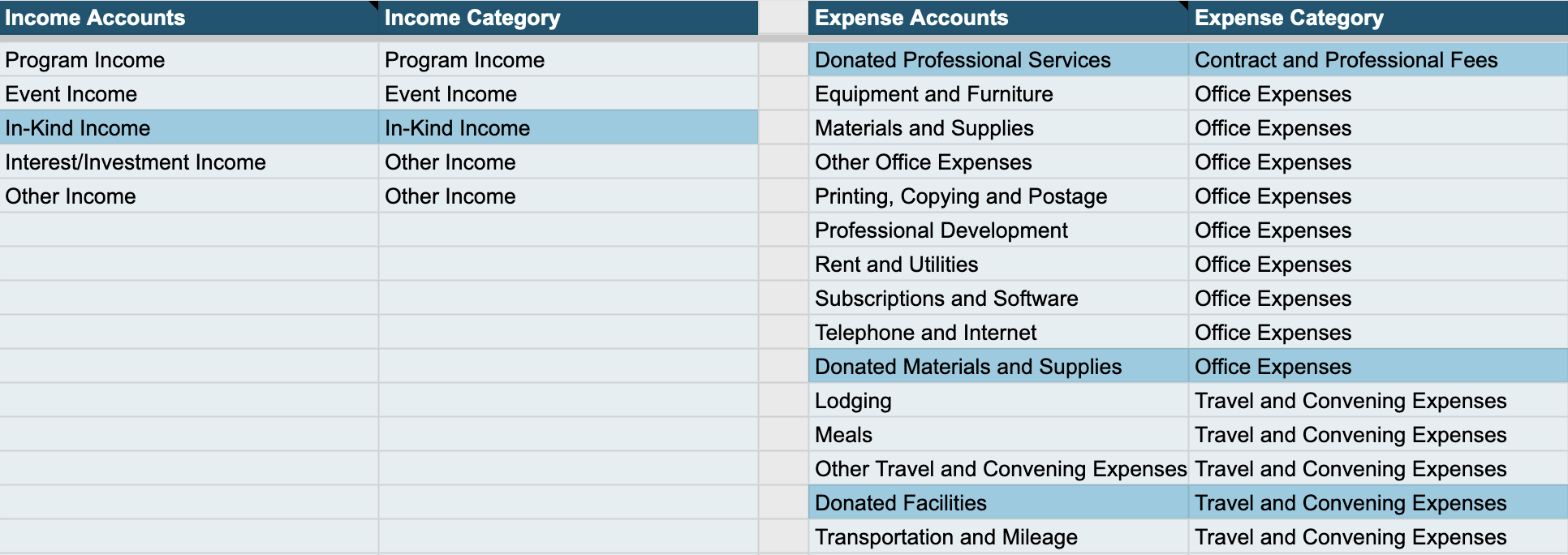
Then, enter in in-kind donations on both the Income and Expenses sheets. The total amount of in-kind income should be the same as the in-kind expenses entered, so that the net income effect is $0.00. The next time you click the Update Budget button you will see the in-kind income and expenses reflected on the budget.
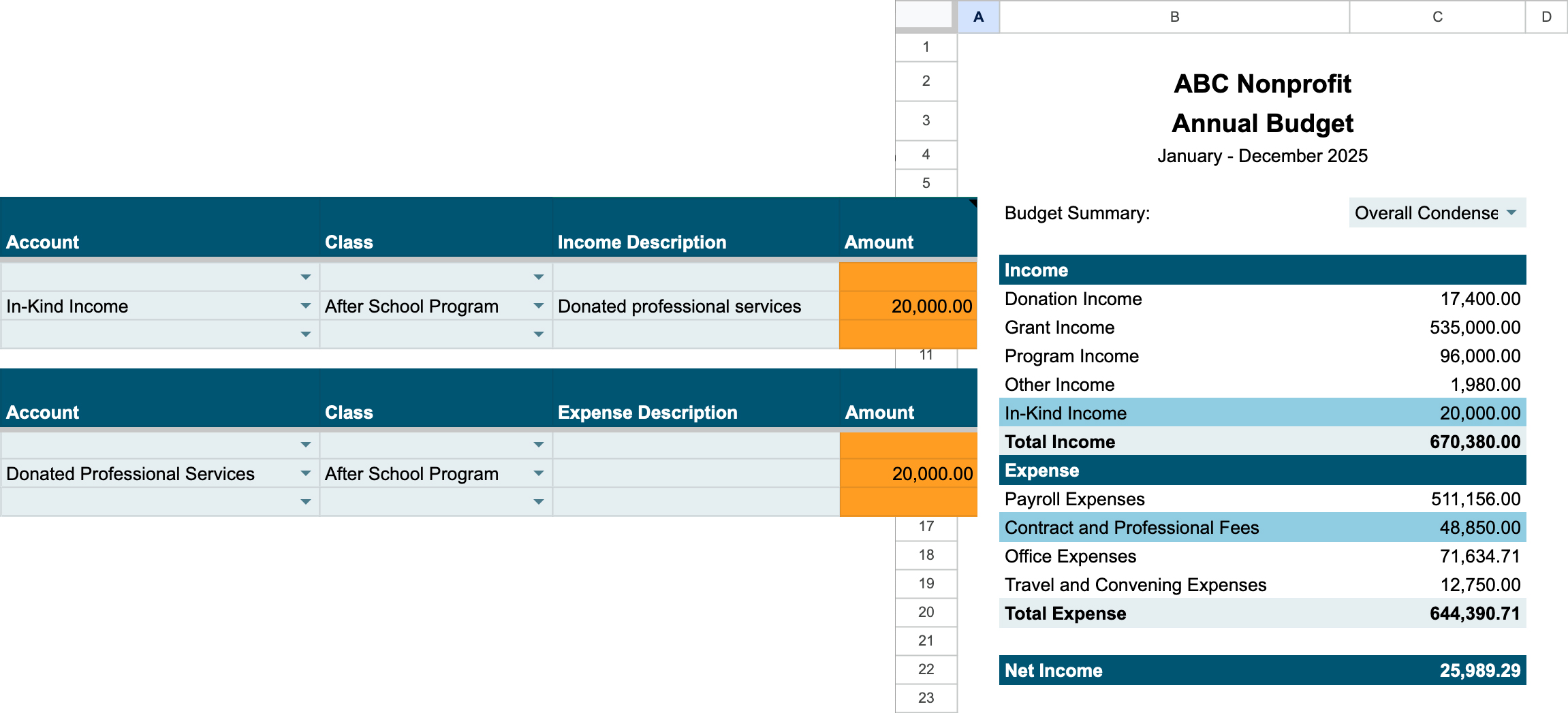
Restricted funds
Tracking restricted funds, particularly multi-year unconditional pledges, is one of the most commonly discussed challenges in nonprofit budgeting. (Was that word salad? Check out this primer on revenue recognition)
NP Budgeting can be used to track restricted funding in a way that will give you clearer insight into your cash flow while maintaining an accrual accounting net income to keep your auditors happy. This example is based on a method developed by Jones & Associates, a CPA firm that is now part of Jacobson Jarvis, for restricted fund tracking and board designated fund tracking.
In this example, we will show how to account for a $1,000,000 unconditional grant in QuickBooks and then NP Budgeting. The entire grant amount must be recognized as revenue in the year awarded, but the grant will be paid in installments of $250,000 over four years. Installments 2-4 are time restricted, because they are not available for use in the current year.
Without any adjustments, this is how that grant will look on the Statement of Activity:
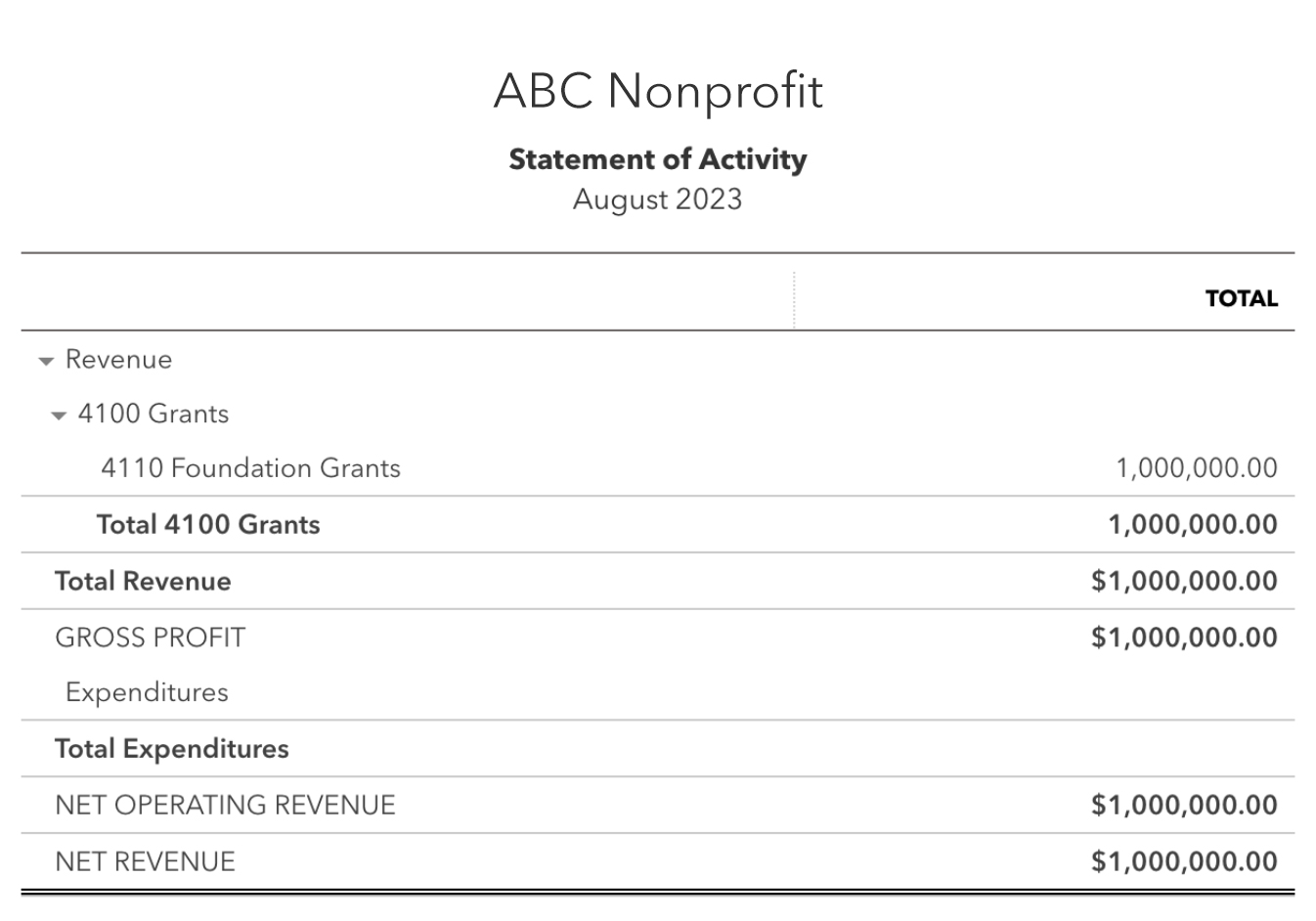
In contrast, this is how the grant is recorded using the Jones method:
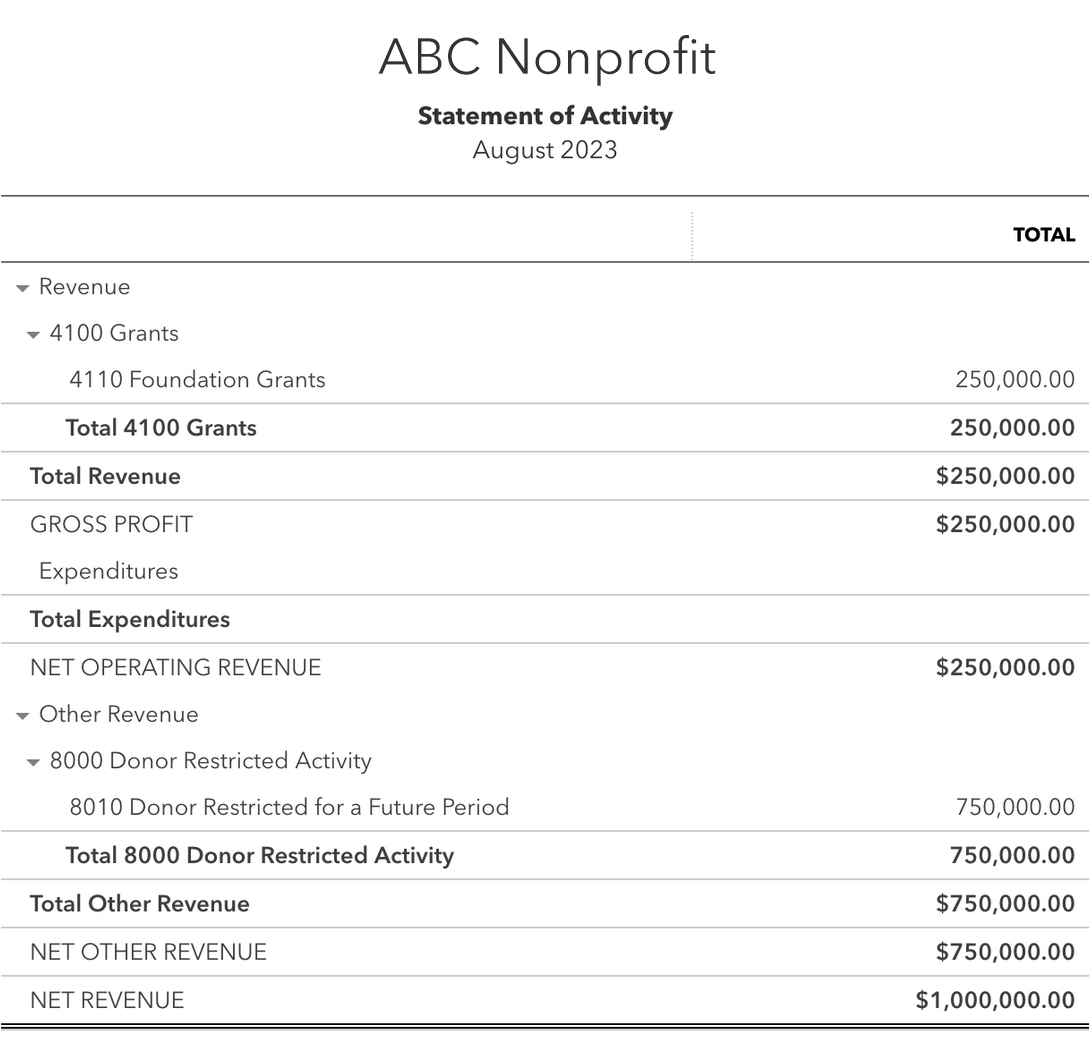
This segregates the future year installments “below the line.” Now the Net Operating Revenue reflects the net income available for use in the current year, and Net Revenue shows the accrual net income.
In year two, the next installment is reflected in the following way:

Again, Net Operating Revenue reflects resources available to use in the current year, but because the income was already recognized in year one, a corresponding entry is made “below the line” to reduce net income by the same amount.
NP Budgeting supports a multi-step Statement of Activity (separate Net Operating Income and Net Income sections), just like QuickBooks:
Add the accounts from the Jones method resources into the Chart of Accounts:

Enter your restricted income and mind the cash
In the year the grant is awarded, the income will be recorded like this:

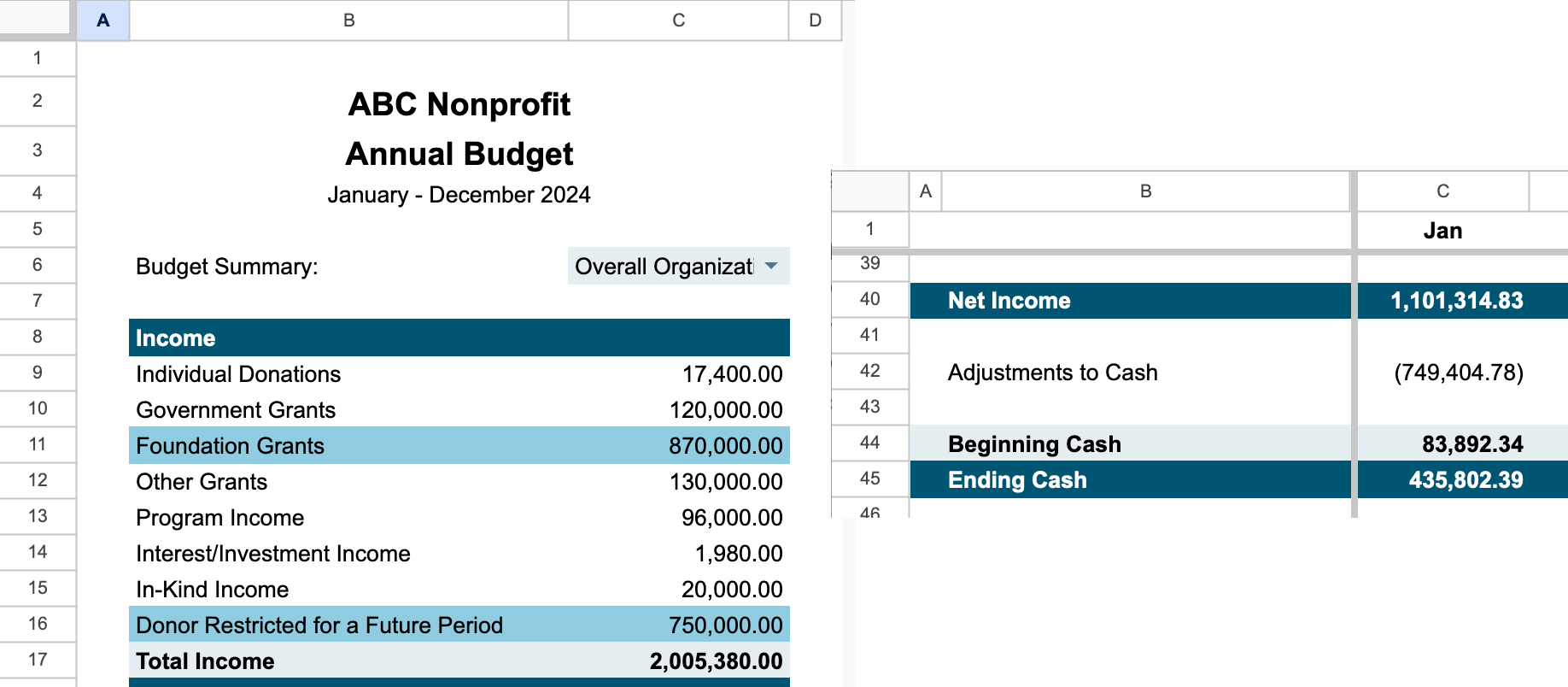
In years 2-4, the income will be recorded like this: